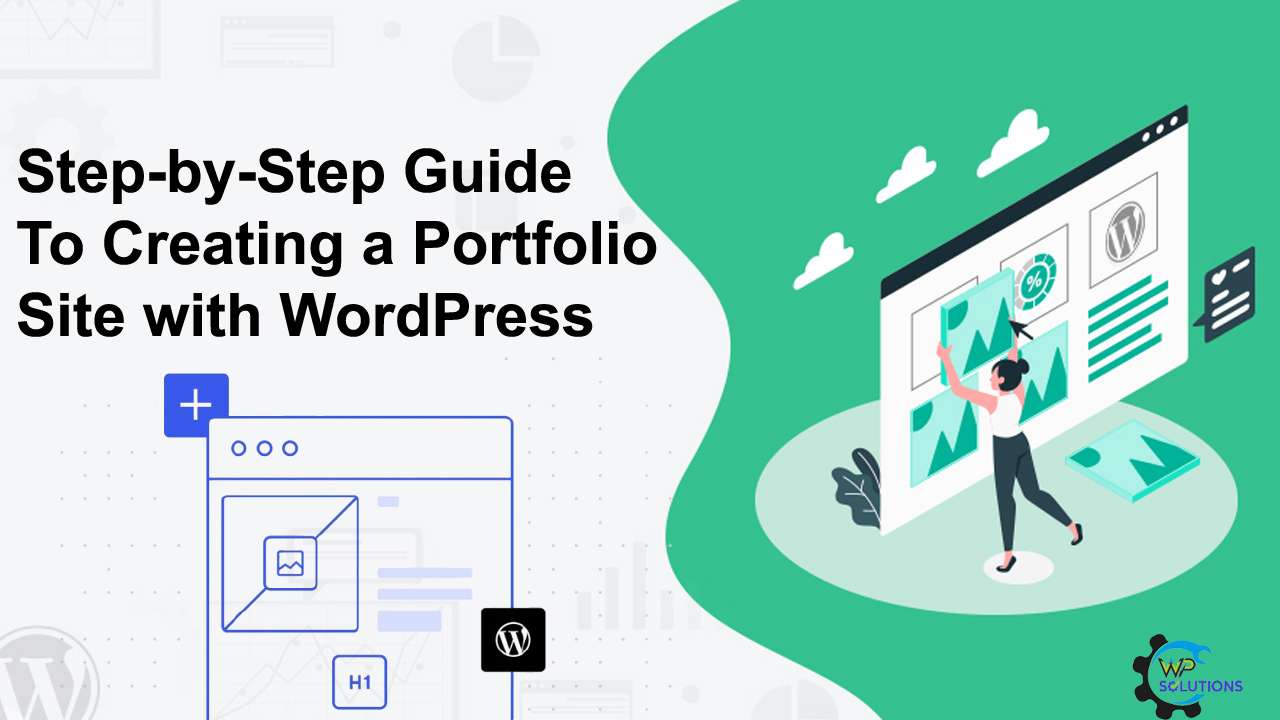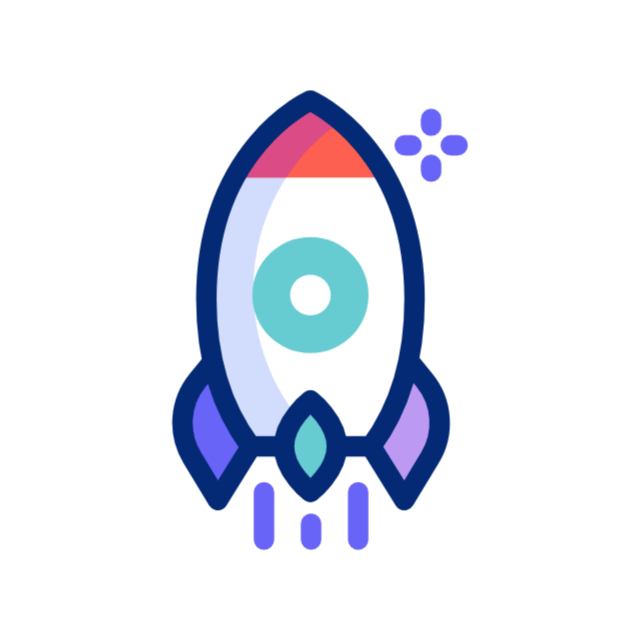Before you begin building your portfolio site, it is important to understand why having one is valuable. A portfolio website helps you showcase your work skills and experience in one place. Whether you are a designer, writer, developer, photographer, or any kind of freelancer or creative professional, your site becomes your digital identity. It allows potential clients, employees, or collaborators to find out what you do and how good you are at it.
Having your portfolio site gives you full control over how your work is presented. Unlike social media or freelance platforms, where layout and branding are limited, your website lets you tell your story in your style. You can organize your projects the way you want, highlight your best work, and even add testimonials from satisfied clients or employers. It is a space that reflects your personality and professionalism.
Choose a Reliable Hosting Provider and a Domain Name That Reflects Your Brand
To get started with WordPress, you need a domain name (like yourname.com) and a hosting provider. The domain name is the address of your website, and it should be, easy to rem, and related to your name or your brand. Hosting is the service that stores your website files and makes them accessible on the internet. You need both to run a WordPress site.
Many hosting companies offer beginner-friendly WordPress hosting. Look for one that offers one-click WordPress installation, good customer support, and affordable pricing. Popular hosting providers include Bluehost, Site Ground, and Hostinger. Many of these services also allow you to register your domain name at the same time you set up your hosting account, which makes things easier.
Install WordPress and Learn the Basics of How It Works
Once you purchase hosting and register your domain, the next step is to install WordPress. Most hosting providers have a simple one-click installation process for WordPress, so you do not need to worry about downloading files or writing code. After the installation, you will be able to log in to your WordPress dashboard using your admin username and password.
The WordPress dashboard is where you will manage your entire website. From here, you can add pages, upload images, install themes, and customize your settings. Spend some time exploring the menu items on the left-hand side of the dashboard. Understanding how pages, media, plugins, and settings work will help you get comfortable and build your portfolio with confidence.
Select a Professional-Looking WordPress Theme for Your Portfolio
One of the most important steps in creating your portfolio site is choosing the right WordPress theme. A theme controls the overall design and layout of your site. There are many free and premium WordPress themes designed specifically for portfolio sites. These themes come with layouts that highlight your work cleanly and attractively.
When picking a theme, choose one that is mobile-friendly, easy to customize, and has good reviews. Some themes come with built-in portfolio templates and drag-and-drop builders, making it easier for beginners to design pages. Here are a few popular portfolio themes to consider
- Astra – Lightweight and customizable with pre-built templates.
- OceanWP – Fast, flexible, and beginner-friendly.
- Neve – Clean design with responsive layout options.
- Hestia – Great for creative professionals and modern portfolio styles.
Customize the Site Appearance to Match Your Personal Style and Brand

Once your theme is installed, it is time to make it your own by customizing the look and feel of your site. WordPress themes usually come with a customizer tool that lets you change colors, fonts, logos, backgrounds, and layout settings without touching any code. You can preview changes live as you make them, which helps you get everything just right.
This is also the time to upload your logo, create a custom header, and choose your preferred site colors and fonts. Try to keep your design consistent with your personal or professional brand. For example, if your work is bold and creative, use bright colors and modern fonts. If your work is clean and minimalist, stick to neutral tones and simple typography. A consistent design makes your site more memorable.
Add the Most Important Pages, Like About, Contact, and Portfolio Projects
Now that your design is in place, you need to create the main pages of your portfolio website. These are the pages where you will tell your story, showcase your work, and give people ways to reach out to you. You can create new pages by going to the Pages section in your WordPress dashboard and clicking Add New.
Here are the essential pages every portfolio site should have
- Home Page – A welcoming page that gives an overview of who you are and what you do.
- About Page – A detailed introduction where you share your background, experience, and goals.
- Portfolio Page – A gallery or grid that displays your best projects with images and descriptions.
- Contact Page – A simple form or email link where people can contact you.
- Testimonials Page (optional) – A section where you can share client feedback or recommendations.
Use Plugins to Add Extra Features Like Forms, Galleries, and SEO Tools
Plugins are tools you can install on WordPress to add new features to your website. You do not need to know how to code to use them, and many of the best plugins are free. For a portfolio site, plugins can help you add contact forms, create image sliders, optimize for search engines, or improve security.
Here are some useful plugins for a portfolio website
- Contact Form 7 or WPForms – Add easy-to-use forms so visitors can contact you.
- Elementor – A page builder that lets you drag and drop elements to design custom pages.
- Yoast SEO – Helps you optimize your site for Google and improve your rankings.
- Envira Gallery – A tool for creating beautiful image galleries for your projects.
- Wordfence Security – Keeps your site safe from hackers and threats.
Add Your Work to the Portfolio Section and Write Descriptions for Each Project
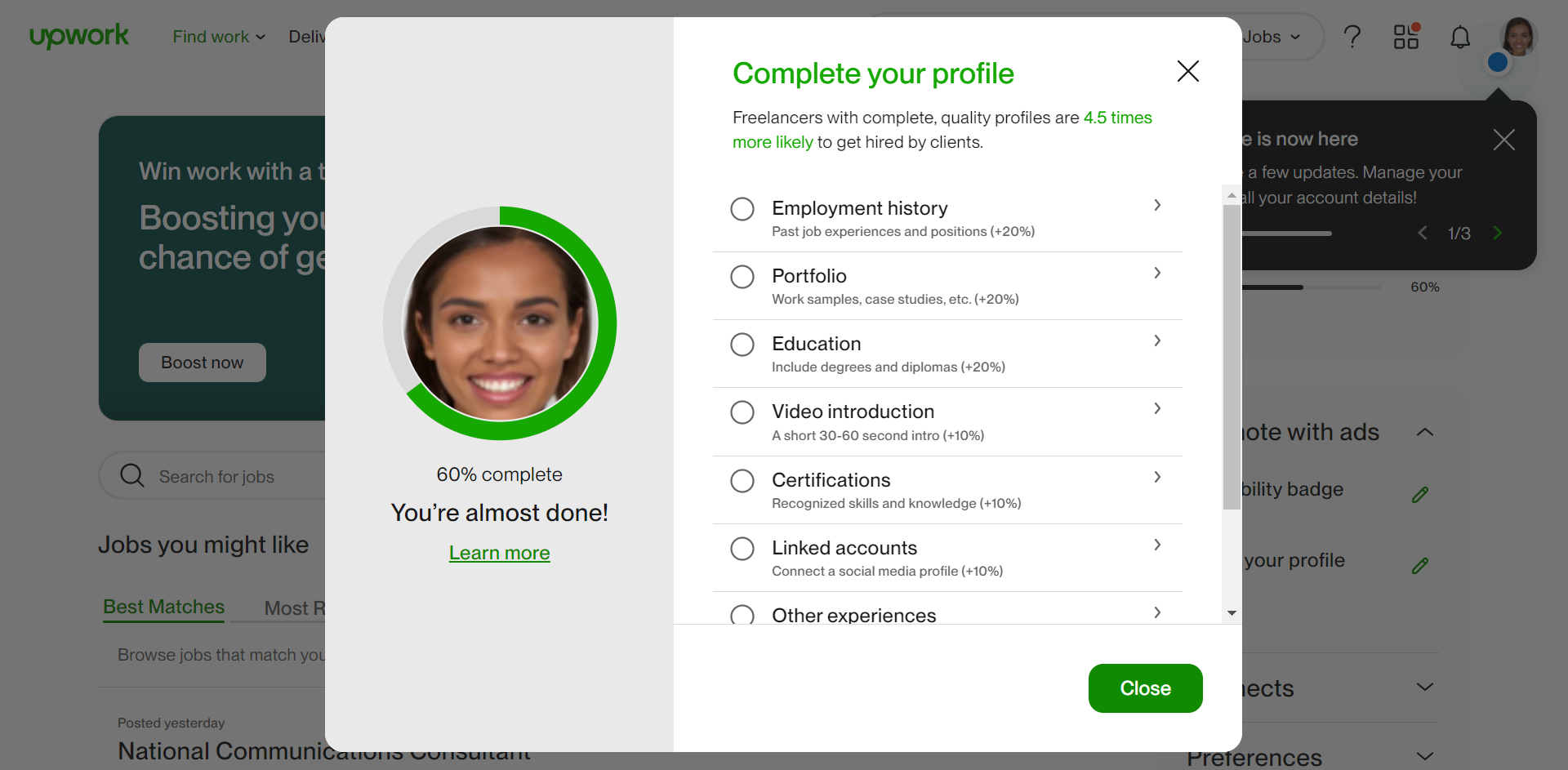
Your portfolio page is the heart of your website, so take time to organize and present your work well. Add your best projects first and use high-quality images to represent your work. For each project, include a short title, a visual preview (like a screenshot or photo), and a detailed description that explains the project goal, your to, lead, and the outcome.
Descriptions are important because they help people understand your thinking process and what you are capable of. Use clear and friendly language to tell the story of each project. Include any tools or software you used, challenges you overcame, and the results you achieved. This adds depth to your work and helps you stand out from others.
Review Your Site, Test Everything, and Share It With the World
Before you officially launch your business, I through everything carefully. Check that all pages are working, links are clickable, images load properly, and the contact form sends messages to your email. Also, make sure your site looks good on mobile device stables not just on desktop computers. You want to give a good first impression, no matter how someone visits your site.
Once you are confident everything is working, it is time to share your site. Add the link to your email signature, update your social media profiles, and send it to clients or employers. You can also submit it to online directories or include it in your resume. Remember, your portfolio site is always a work in progress—keep it updated as you finish new projects or gain new experience.
FAQs
Do I need to know coding to make a WordPress portfolio?
No you do not need coding skills. WordPress is beginner friendly and uses themes and drag and drop tools that make building a site easy.
Can I create a portfolio site for free?
Yes you can use WordPress.com for free but it has limits. For full features and a custom domain using WordPress.org with paid hosting is better.
How do I keep my site secure?
Use strong passwords keep everything updated and install a security plugin like Wordfence. Backing up your site regularly is also important.